Those using Microsoft Word, PowerPoint, Excel 2010 or 2013 must have noticed that Outlook attachments and documents originating from the Internet or a potentially unsafe location, are opened in Protected view. Protected View is a read-only mode where most editing functions are disabled. While this security feature was implemented to protect users from any kind of malware that can harm their computer but it might become annoying too. There seems an issue with Office 2010 and Office 2013 in Windows 8 where most office documents (Word, Excel or PowerPoint file) downloaded as an email attachment, on opening just hangs and get stuck at a screen titled ‘Opening in Protected View’. We have no idea as why this happens but luckily there is an easy workaround to fix this issue and open your office files like before!
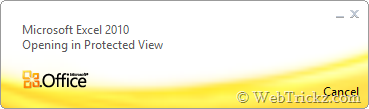
Method 1 – Disable Protected View for Word, Excel, PowerPoint in Office 2013 & 2010(You need to do this specifically for the relevant office program such as Word, Excel, or PowerPoint.)
- Go to File > Options.
- Open Trust Center > Trust Center Settings > Protected View.
- Uncheck the first 3 options from the right panel and hit Ok.
Now all your MS office files will open up normally instead of Protected mode.
Method 2 – Unblock the document (Recommended)
Those who don’t wish to disable the protected view (offers enhanced security) must use this method. But here you first need to manually unblock every protected document to open it normally such as relevant .doc/.docx, .xls/.xlsx, .ppt/.pptx files.
To Unblock a protected file, right-click on the saved document and open its properties. Under General tab, click on the Unblock option next to Security “This file came from another computer and might be blocked to help protect this computer.”
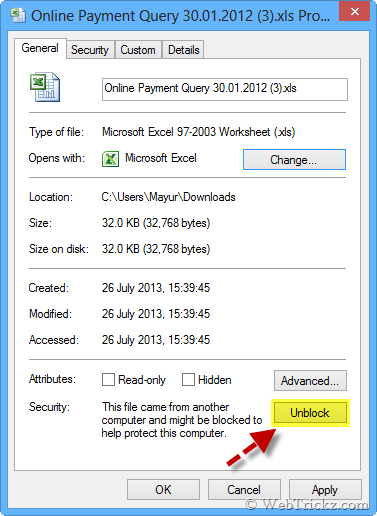
Now try opening the file and it should open fine even with Protected View enabled.
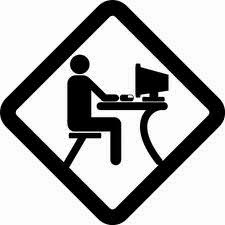
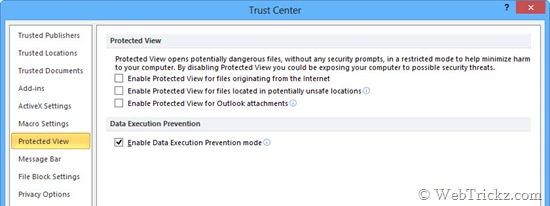
No comments:
Post a Comment